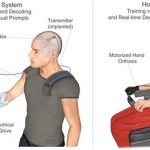Amazon Firestick makes your streaming experience more convenient and enjoyable. Plugging the device into the port of a smart TV gives you a home theatre-like experience. However, sometimes, the viewing process isn’t quite as smooth.
Several users report Firestick not being recognized by their TVs. This entirely ruins the streaming experience. Thankfully, there are ways to fix the problem. To effectively troubleshoot this issue, it’s important to determine the cause. From faulty setups to non-HDCP-compliant TVs, the problem can stem from various reasons. Let’s learn more about these causes and how to fix the issue.
Causes for Firestick Not Showing Up on Your TV
Here’s a list of the most common reasons behind this Firestick issue.
Your TV Is Not Compliant with HDCP
HDCP (High-Bandwidth Digital Content Protection) significantly impacts your Firestick streaming experience. HDCP is a tool used by modern devices to control the distribution of digital content illegally.
Firestick is only compatible with HDCP-compliant smart TVs. Many older TV versions aren’t HDCP-compliant. If you have one of those, you will likely face streaming issues because they will not recognize Firestick.
Firestick Isn’t Set up Properly
Setting up Firestick is simple. But that doesn’t mean you cannot make mistakes. Many users eager to stream their favorite media rush through the process and misconfigure the streaming device.
It is crucial to perform the setup correctly to avoid issues like this. Users who are about to program a Firestick for the first time should ensure they have a fast and active internet connection and a compatible HD or UHD TV with an HDMI port. Ensuring a secure connection and aligning the HDMI cable correctly during the setup process is imperative to avoid potential issues.
Several Connected HDMI Devices
Firestick may be unable to transmit signals to your TV because of other connected devices. Smart TVs have several video ports. If you’ve used them all to connect devices like tablets or PCs, the display won’t recognize Firestick.
You must also ensure that the power source isn’t damaged. It should provide adequate power to the Firestick.
Firestick Is Not Connected to the Official Power Cable and Adapter
Every Firestick model comes with its own power cable and adapter. It is important to use the same while powering the device. Third-party adapters and cables usually do not deliver adequate power to the device. This often leads to the streaming device being unable to communicate with the display.
Troubleshoot Firestick Not Showing up on TV
By now, you have a better idea of this problem. Here are some effective ways to troubleshoot Firestick not showing on your TV.
Restart Firestick
Sometimes, a simple restart is all that’s needed to fix signal issues.
- Unplug your Firestick from the HDMI port of the TV.
- Now, take out the device’s USB cable.
- After a few seconds, plug the Firestick into the HDMI port.
- Next, connect the USB plug to your device.
- Hit the Home button on the Firestick’s remote to enable the TV to recognize the device.
- Now, use the TV’s remote to switch to the HDMI source the streaming device is plugged into.
Connect the Firestick to Another HDMI Port on Your TV
It may be possible that the HDMI port to which your Firestick is plugged into is corrupted. To determine if this is true, plug the Firestick into another HDMI port.
If it appears in the HDMI option, the earlier port is indeed faulty. It may also imply that the HDMI port is broken. But if the streaming device is still unrecognized by your TV, use the HD media input port on another TV.
It’s also important to examine the HDMI plugs on both the Firestick and TV. If they are unclean, it will interrupt the transfer of signals between your TV and Firestick.
Plug Firestick to an HDCP-compliant Smart TV
As mentioned earlier, Firestick only works with HDCP-compliant TVs. If none of the above steps have worked for you so far, looking through your TV’s specifications might be worthwhile. You’ll find out if your device is HDCP-compliant. If it isn’t, connect Firestick to another available TV that does not have this compatibility issue.
Remove Other Devices Connected to HDMI Ports on Your TV
Smart TVs have multiple HDMI ports. While this offers much convenience in connecting TV with a tablet, PC, and smartphone, it can also cause signal interference. This, in turn, leads to Firestick not being picked up by the display. So, remove all devices connected to HDMI ports on your TV except Firestick.
Now, unplug the streaming device’s power source and plug it back it. Hit the Home button on Firestick’s remote. Switch to the right HDMI input for the streaming device. Hopefully, your TV will pick up the Firestick signal.
Summing up
Smart TVs not recognizing Firestick is a frustrating yet common issue. However, knowing its causes and using a couple of fixes above can help resolve it. The troubleshooting provided in this post has helped several users get past this problem. Hopefully, they will work for you, too, allowing you to get back to enjoying streaming like before.