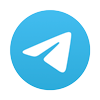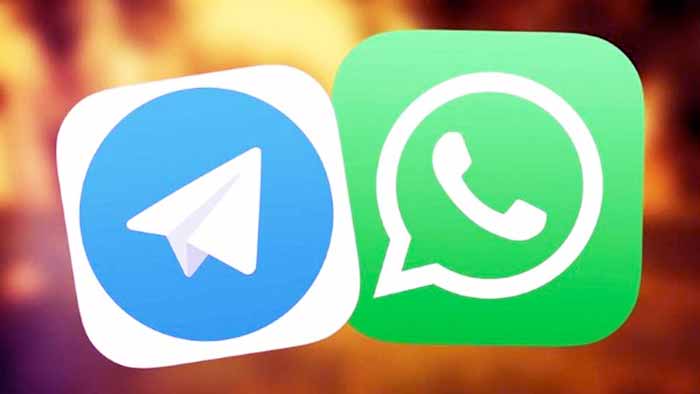Telegram adds message reactions, bigger emoji animations, and more in latest update Messaging on Android is still sort of a mess, but third-party apps can step in to solve the problems that Google apparently cannot. Today, one of the best messaging services, Telegram, announced the long-awaited debut of message reactions and more in its latest […]